Elevate your command line experience
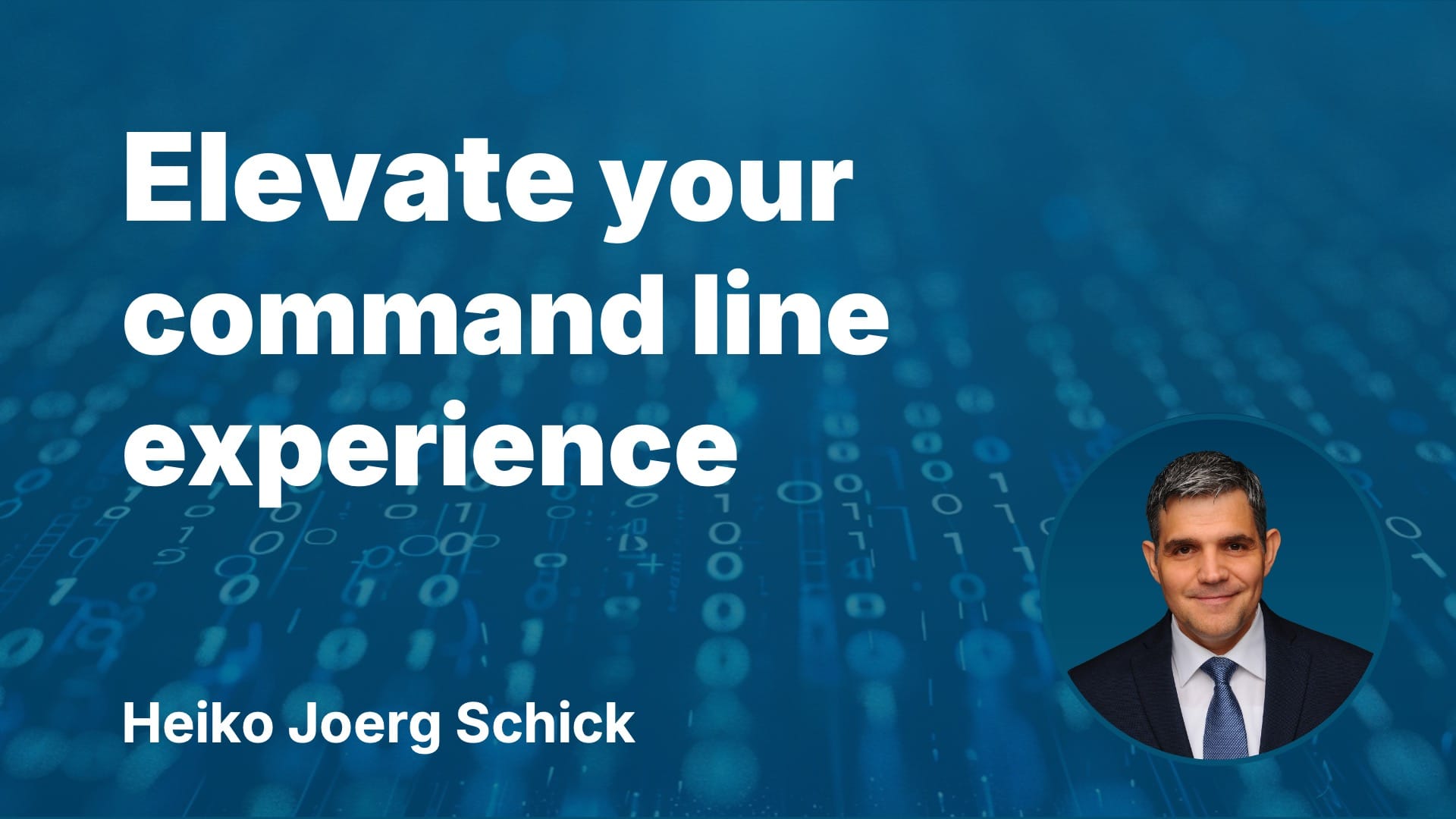
Do you want to enhance your command line experience by modernising its look and using state-of-the-art tools? In this article, you'll learn how to transform your command line interface into a powerhouse! We'll cover essential requirements, reveal the secrets behind my setup, and demonstrate automated installations of advanced tools.
Agenda overview
I will first cover the main requirements for a command line interface (CLI). Then, I'll explore its current implementation and configuration. Following that, I'll introduce essential tools and enhancements. Next, I'll guide you through a step-by-step installation and updating process. Finally, I'll wrap up with key takeaways to summarise the critical points.
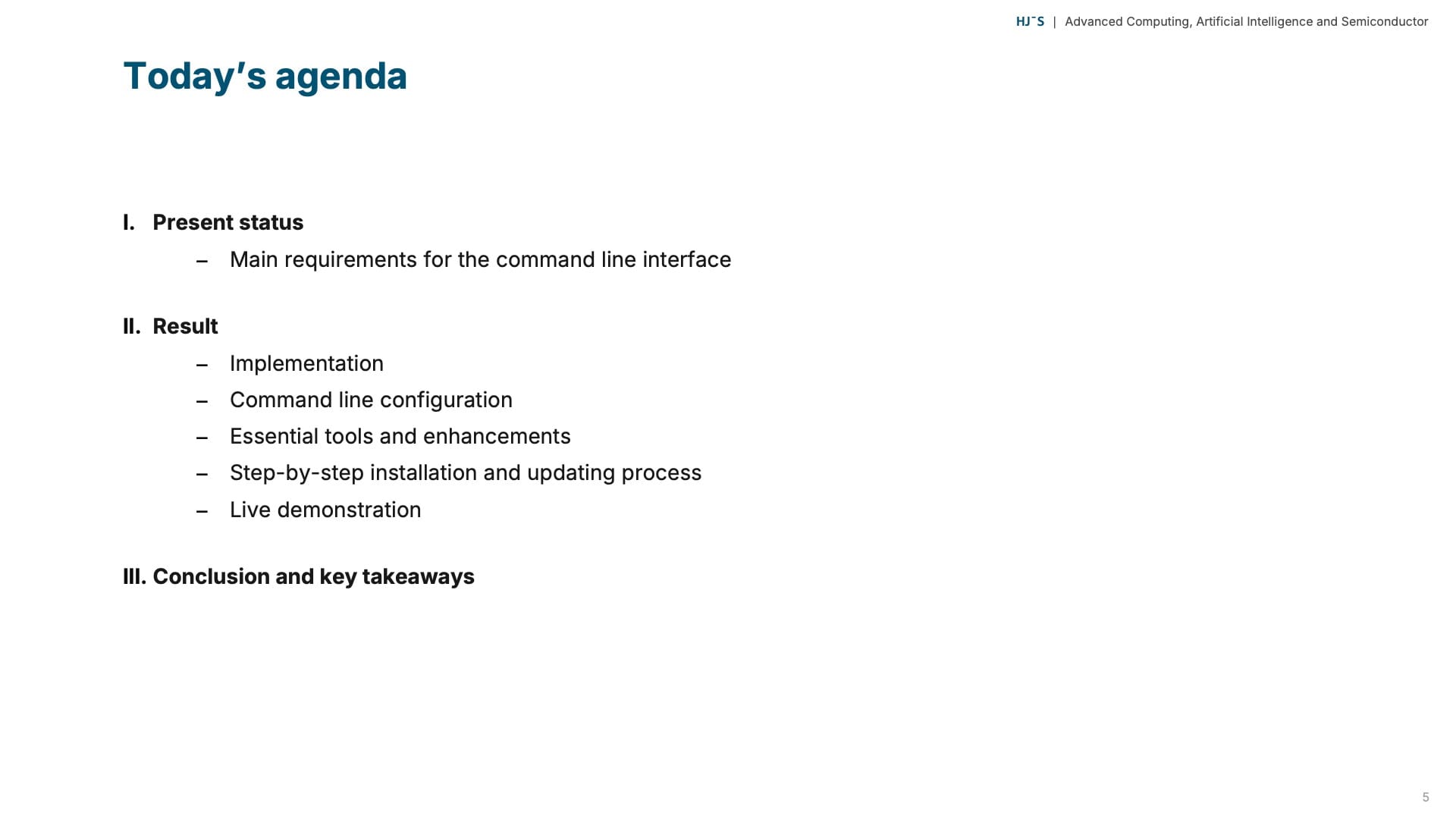
Present status
Optimising command line interfaces is vital for productivity in today's advanced technology landscape. However, default interfaces in modern operating systems often need more intuitive features and efficient management, necessitating time-consuming configurations.
The Ubuntu terminal, popular among developers and IT professionals, is limited to basic navigation and file management. Users frequently need to configure enhancements like syntax highlighting and auto-completion manually, resulting in a less effective setup for advanced functionality.
Likewise, the Mac OS terminal provides a strong base for command execution and scripting, using Zsh with features like auto-suggestions. However, it requires customisation with third-party tools to deliver the enhanced user experience and productivity expected today.
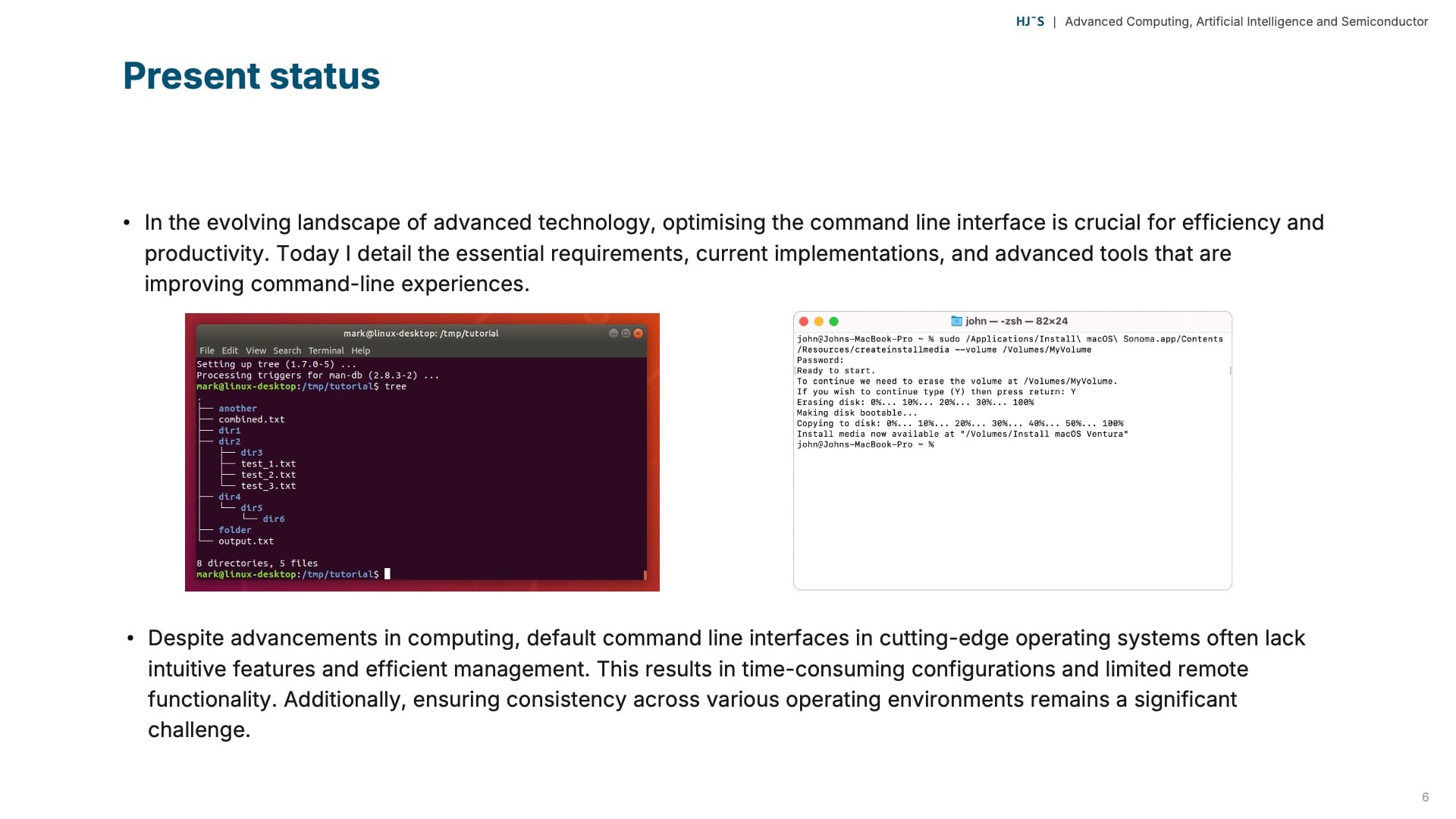
Main requirements for the command line
Before examining the outcomes of my command line implementation, it is essential to discuss the requirements briefly. Rest assured, I will keep the explanations clear and straightforward.
First and foremost, the CLI must seamlessly integrate with Zsh. This compatibility ensures smooth operation across various Unix-like systems, including Linux and macOS.
Next, our CLI needs to be POSIX-compliant. But what does this entail? Essentially, it means adhering to standards that make the CLI robust and interoperable across different systems. Think of it as a universal language understood by many systems.
A handy feature is the ability to view your previous commands' exit code instantly. This capability is invaluable for diagnosing errors and verifying command success.
In addition, knowing the execution time of each command can be substantial. It allows for the optimisation of performance and workflow by identifying bottlenecks.
Efficient tracking and repetition of commands can save significant time and reduce errors. Therefore, having advanced tools for command history is crucial. Have you ever spent excessive time trying to recall a past command? This feature is undoubtedly highly impactful.
Navigating your file system and displaying file contents directly from the CLI – sounds ideal. These functionalities streamline workflows and make file and directory management considerably more manageable.
When I started, organising and managing configuration files, or dotfiles, seemed daunting. However, having a well-organised dotfile setup profoundly simplifies quick changes and maintains consistency across different systems.
The CLI must operate efficiently in these contexts for those who often work in remote computing or containerisation environments, such as SSH, VNC, or Docker.
Here are a few key features which are required:
- User and hostname display improves awareness and security in remote environments.
- Real-time status indicators for tmux sessions and Docker environments to keep you well-informed.
- Docker context identification to ensure you always know which container you are working within.
- An indicator for root or sudo privileges to ensure you know your operating permissions.
Furthermore, the CLI should offer helpful information about various programming language environments, including C, Python, Rust, and Zig. This customisation tailors the environment to suit different projects perfectly.
Finally, consider having real-time Git status and branch information directly in your CLI. This feature is a significant advantage for version control, keeping you updated without leaving the terminal.
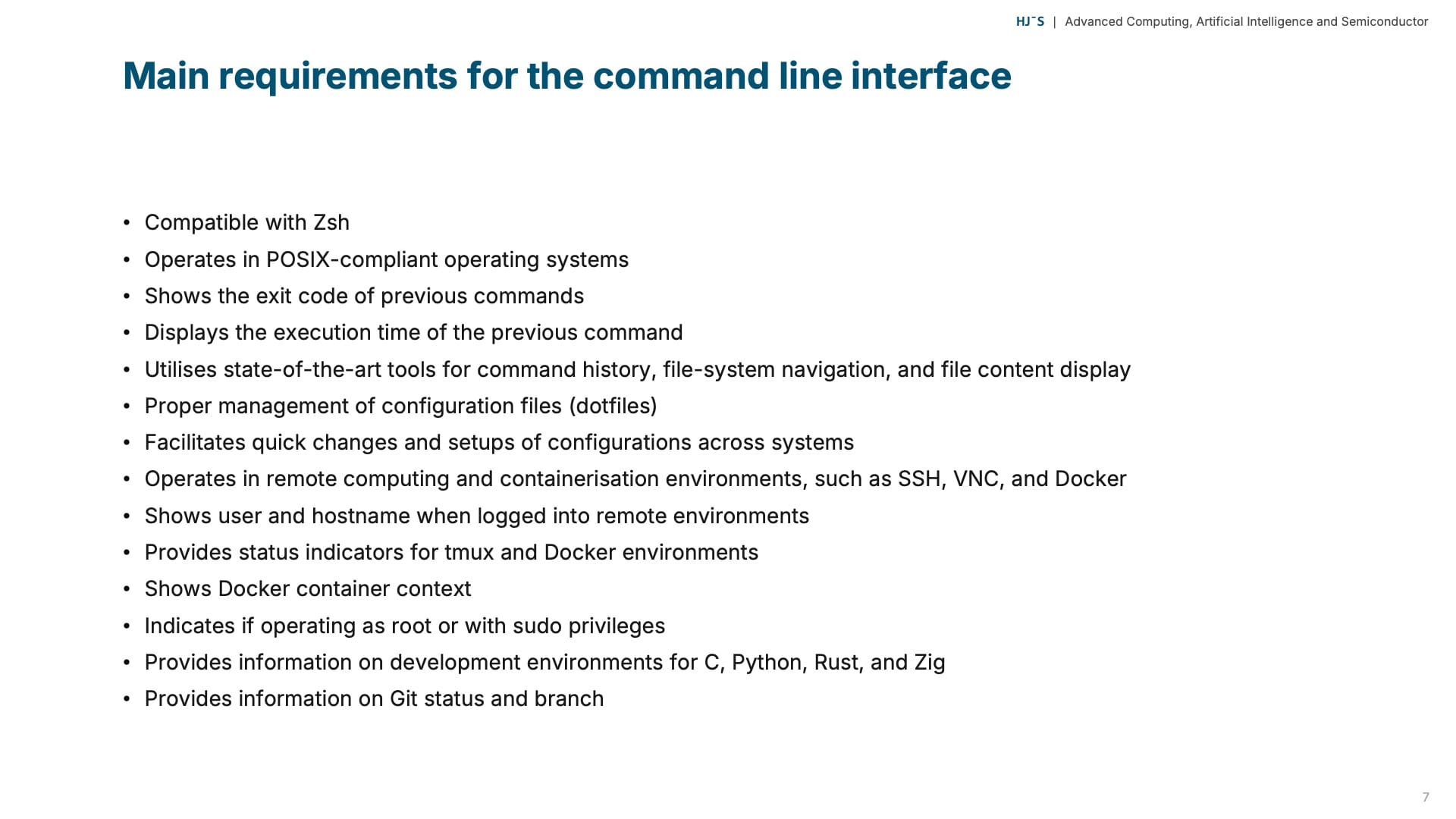
Implementation
The current implementation ensures consistency across various systems of dotfiles by using a Git repository. Dotfiles, the configuration files for various applications, are stored in a centralised repository.
Utilising Git provides high transparency, allowing me to track changes effectively and ensure that updates are visible. This approach eliminates inconsistencies from ad-hoc configurations, providing a clear view of the system's evolution.
Automation is a cornerstone of our setup strategy, and the installation Bash script I use significantly reduces the time spent on setting up software prerequisites and packages. This time-saving feature allows me to focus more on development work, knowing that the environment is fully prepared and standardised.
For streamlined software management on macOS and Linux, I turn to Homebrew, which simplifies installing, updating, and managing software packages and dramatically enhances my workflow. With its vast repository of tools, Homebrew is essential to my setup, ensuring my software environment remains current and operational.
Additionally, I manage my dotfiles more effectively by utilising GNU Stow. This tool automates creating and managing symbolic links to my dotfiles directory, facilitating seamless organisation of configuration files. GNU Stow acts as a sophisticated filing system, enabling easy application or removal of configurations and enhancing the deployment to different configurations across various environments.
Lastly, I enhance my command line interface by combining Zsh with the Starship prompt. This combination provides an intuitive and customisable shell experience, offering features such as auto-suggestions, syntax highlighting, and powerful theming options. The customisable nature of Starship adds a layer of personalisation, making my development environment both efficient and visually appealing.
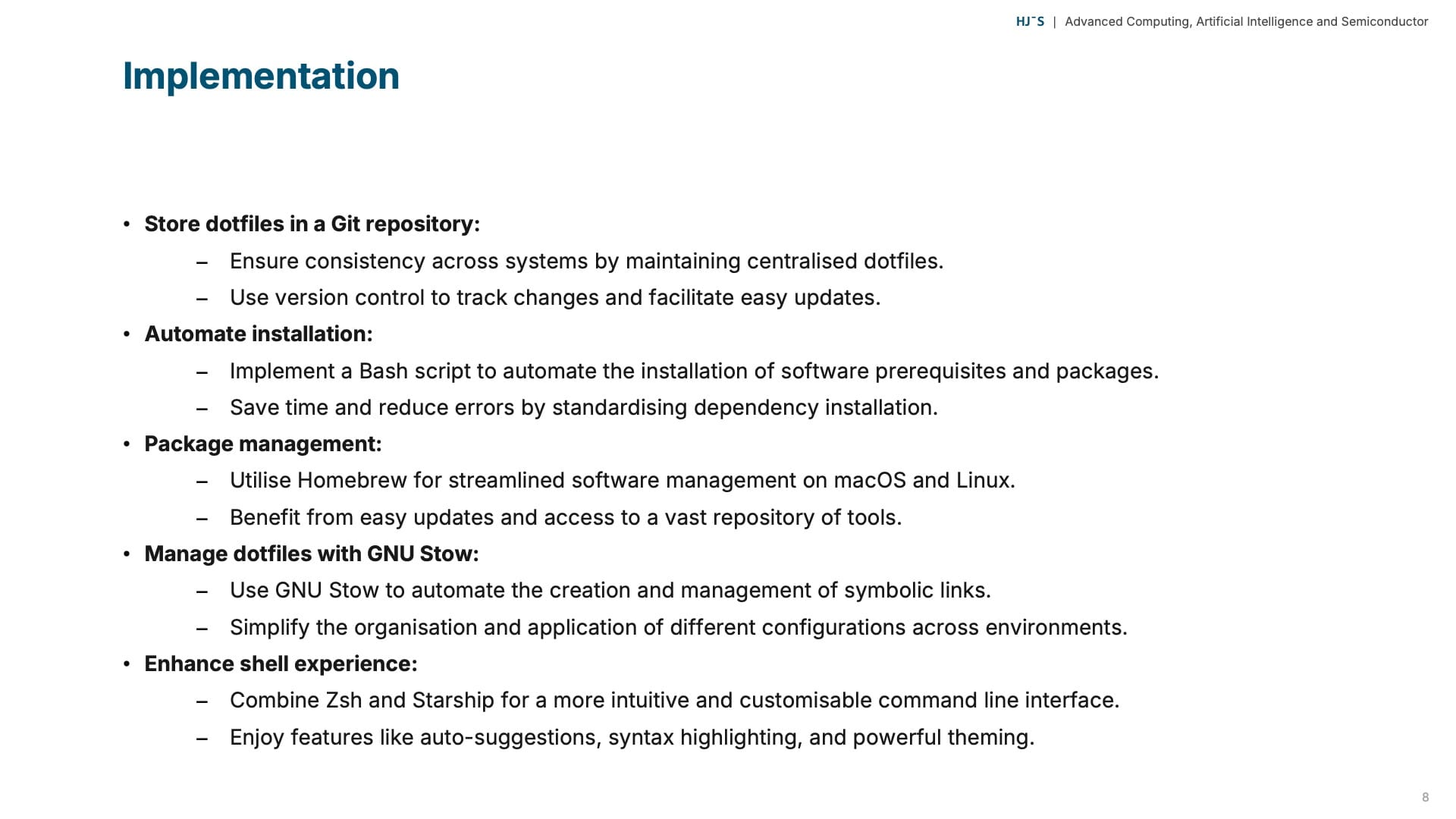
Command line configuration
The implementation details are as follows:
- The left side of the command prompt indicates the status. Green indicates the correct operation of the previous command. Red reflects an error, including the corresponding error code.
- Text in magenta shows the current working directory and will be abbreviated if it becomes too long.
- Text in cyan displays remote information such as username and hostname, typically shown when logged into a system via SSH or VNC.
- Dots on the left side provide additional information on the context. A blue dot indicates a Docker environment, while a red dot signifies that the shell is running under tmux.
- The right side of the command prompt displays information regarding the development environment or the status of the source code.
- The Git information shows the current branch and additional status details. It reflects whether your source code is up to date, behind, or ahead. It also shows untracked, modified, and stashed files.
- The prompt also displays the programming environment version information in yellow and uses the file name extension as an indicator.
- In the case of Python, red text additionally indicates the name of the Python virtual environment used.
- Lastly, for some Docker images, a Docker context is passed as an environment variable and displayed, indicating the name of the used Docker context.
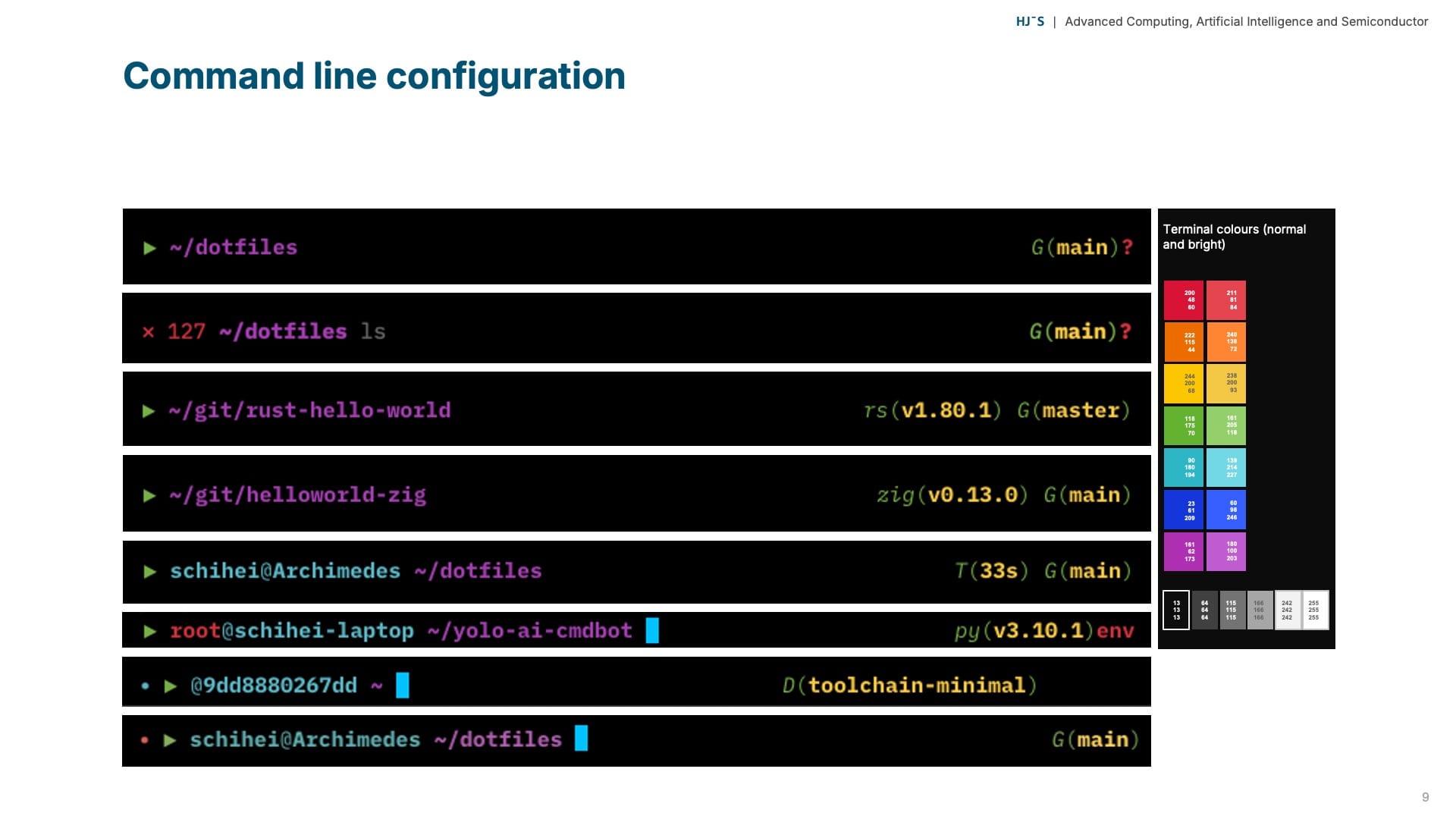
Essential tools and enhancements
Before we proceed to the more practical part of the video, let us quickly review the tools I use.
- Atuin is a powerful shell replacement, storing your shell history in an SQLite database. It can also back up your history to a server, ensuring that multiple machines maintain the same shell history.
- Bat and Delta are handy tools for displaying the content of files or patch sets.
- Eza and Fzf are useful for showing the content of the file system and navigating through it.
- Neofetch displays basic information about the system, while Pyenv and Pyenv-Virtualenv are used for managing different versions of Python.
- I use Starship to configure the cross-shell prompt, making it more aesthetically pleasing, as described earlier.
- Stow is employed to manage dotfiles via symbolic links.
- Thefuck corrects your previous shell command if it was not executed successfully.
- Tmux acts as a terminal multiplexer, allowing me to switch easily between several programes within one terminal.
- Zoxide is a more efficient way to navigate through file systems, serving as a replacement for 'cd'. It remembers which directories I use most frequently, enabling me to 'jump' to them with just a few keystrokes. It works on all major shells.
- Lastly, Zsh-Autosuggestions and Zsh-Syntax-Highlighting are useful enhancements for Zsh.
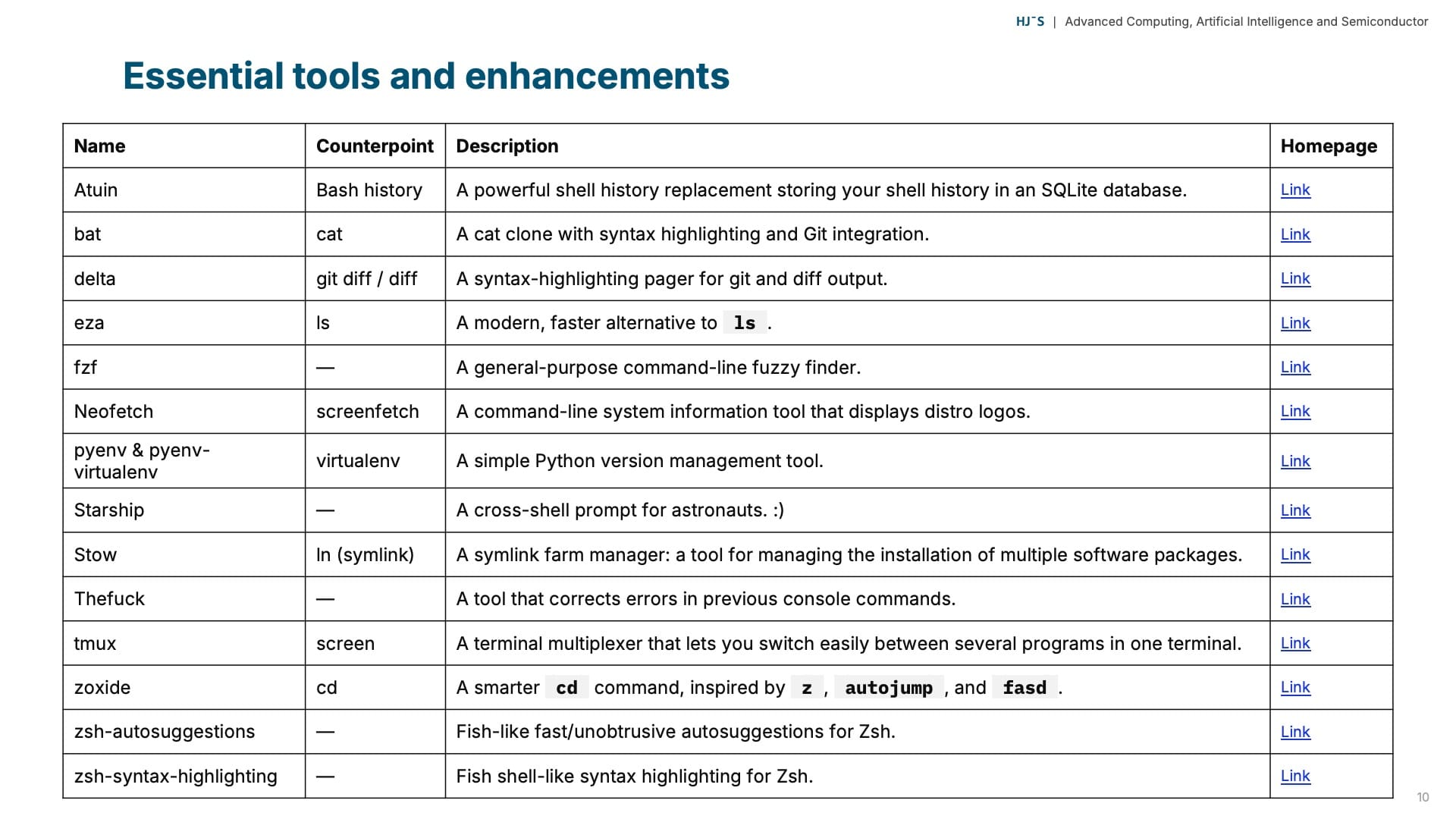
Step-by-step installation and updating process
Having reviewed the requirements, the implementation, and essential packages, it is now time to examine the installation process, which is straightforward.
First, clone the Git repository containing all dotfiles and the installation script. Then, change into the directory and execute the installation script via bash install.sh.
When using the script in a Docker container environment, I prefer to add the dotfile directory of my host systems via a volume to the container. Docker volumes serve as a mechanism for storing data outside containers or bringing data from outside into a container. This approach leverages your host system's setup, so you do not need to execute any Git commands.
The script takes care of everything: installing required packages, Homebrew if not available, and enabling the dotfiles via GNU Stow.
Updating the command line setup is as simple as the initial installation. Instead of cloning the repository again, just pull the required changes and rerun the install script.
Git will automatically manage all changes in the dotfiles, and Homebrew will handle changes in installed packages. Please note that on some systems, sudo rights may be necessary to execute the script.
For additional insights, review the installation script on the corresponding Git repository via my GitLab instance, which might provide inspiration or guidance for your environment.
Installation:
git clone http://gitlab.h3132.de/provecta-computatione/elevate-your-command-line-experience.git dotfiles
cd dotfiles
bash install.sh
Update:
cd dotfiles
git pull
bash install.sh
Conclusion and key takeaways
In conclusion, modernising your command line interface with tools like Zsh, Starship, and Homebrew significantly enhances productivity. Integrating POSIX standards and employing Git and GNU Stow for dotfile management ensures consistency. The tailored command prompt offers real-time feedback and environment status, while automation simplifies installation and updates. Adopting these techniques transforms your CLI into a powerful development tool.